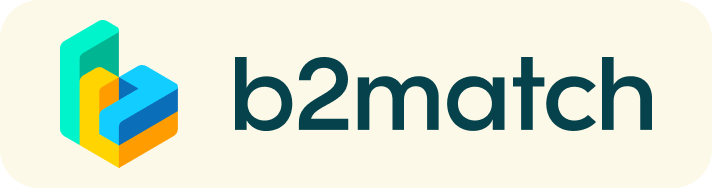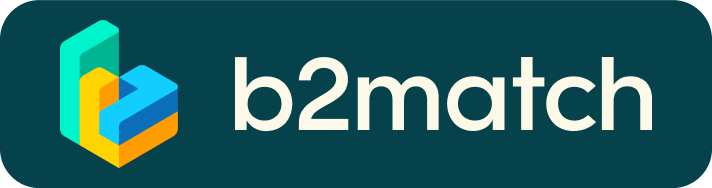Matchmaking - How does it work?
A matchmaking event (also called Brokerage event) is a quick and easy way to meet potential cooperation partners. People meet and greet at high speed. 20-30 minutes are usually enough to build connections. This matchmaking event will be virtual which mean that you will have your meetings online instead of on-site.
How do I connect to my virtual meetings?
- Login to your profile
- Click on "Meetings" on the top
- Click on the green button saying "Meeting starts in ..."
In respect to your potential future business partner be in time for your meetings!
You do not need any additional software for the meetings, only an up-to-date web browser (ideally Mozilla Firefox or Google Chrome), a microphone and preferably a webcam.
You can read more about how to initiate and connect to your virtual meetings here.
1. Online registration
I Your company profile
- In English, clear and relevant to the event.
- Select your local support office
- Your profile will be reviewed before it is approved and published
II. Contact details of the person attending the event
III. Your Availability
- Plan your attendance and choose the sessions for your meetings. See available sessions in the Agenda.
- Ensure that you don't book meeting outside the Matchmaking event on these sessions.
IV. Marketplace
- Explain the product you are offering/looking for
- Specify the type of partner you are looking for
Take advantage of the opportunity and introduce your company by publishing a clear profile. The more detail, such as company background, business offers and interests you provide, the more you will benefit from the matchmaking. Your co-operation profile is your online business card. Write a high quality and meaningful profile.
2. Promotion of published profiles
- Approved cooperation profiles will be published online
- All published profiles will be extensively promoted by the organisers of this event
- High quality profiles are visited about 50-150 times BEFORE the event and will still be viewed AFTER
3. Selection of meetings
I. Booking meetings
- Filter cooperation profiles and find the ones aligned with your goals
- Request meetings to the companies you are interested in meeting
- Accept or reject the meetings you are asked for.
- When accepting a meeting request you intend to participate in the matchmaking event and your potential business partner will be waiting for you. In respect to organisers and your potential future business partners, be in time for your meetings. If unforeseen circumstances occur and you are not able to attend the matchmaking, cancel your meetings through the platform and inform us ASAP.
- II. Your schedule
You will find your meeting schedule in "My agenda" or "Meetings".
4. At the event
- Check the latest version of your meeting schedule through the platform.
- RESPECT the other participant's time (your potential future business partner!) and be in time for all your meetings
- If an unforeseen circumstance comes up and you will not attend a meeting, please cancel your meetings through the platform. In this way, the other participant will get a notification.
Our staff will be at your disposal during the matchmaking event.
5. Short before and during the event
1:1 MEETINGS VIA VIDEO CALLS | ADVICE & FAQ
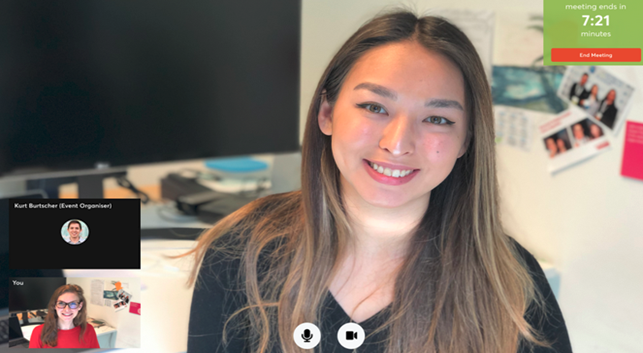
BEFORE THE EVENT - TECHNICAL PREPARATIONS
- Use a desktop computer or laptop where both Webcam and Microphone is installed.
* Check your audio quality, using headphones is highly advised.
* Use a good webcam to improve the image quality. - Check your time-zone. Log-in and select "Edit my profile" to check your current time zone selection. If this is not the time zone you are located during the meetings please change accordingly.
- Use Mozilla Firefox, Google Chrome or Opera browser preferably.
- Internet Edge Browser only works for Version IDs 80+ (Chromium edition).
- To make sure that everything is set correctly, please go to your "Meetings" and click on the green camera button "Meeting starts in ..." - this will open the video call feature of your browser. You should be able to see yourself!
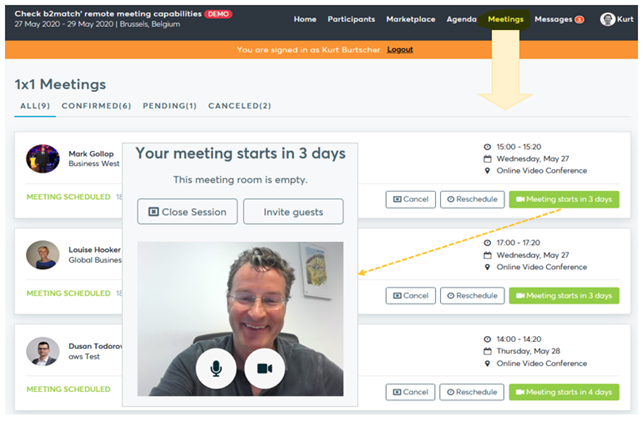
DURING THE ONLINE EVENT
- Access the web platform and be online at least 5-10 minutes before your meetings start.
- RESPECT the other participants' time and show up to all your meetings.
- Close your Video Call meeting timely.
Please leave the call in time as you or your meeting partner can have a subsequent meeting right after. A timer is indicating the remaining meeting time. - If an unforeseen circumstance arises and you will not attend a meeting, please cancel your meetings through the platform. This way, the other participant will be notified.
FAQs
How do I join a scheduled meeting?
- You can access your meeting schedule via Menu "Meetings" in the top right corner.
- Click the green button "Start meeting" next to your meetings to join the 1:1 meeting Video Call
What options do I have if the meeting partner does not show up timely?
- Quick reminder to join the Video Call
Send a message (or phone call) and alert your meeting partner to join the missed Video call. This should work well if enough time is left over (e.g. 15+ min) for this scheduled meeting. - Re-schedule the meeting
In case your meeting partner doesn’t react immediately on a reminder as indicated above you can try rescheduling the meeting. - If a meeting can not be managed at the event date itself please use the chat messaging system (open the meeting partners profile) to schedule a phone call or meeting outside this platform
What if my camera or microphone does not work?
- Please check that your browser doesn't block the usage of your camera/microphone due to security reasons. Check by having a video call with some of your colleagues in another tool (Google Meet, Zoom, ...)
- Depending on your browser settings you may be asked to confirm the activation of the Camera/Microphone through a pop-up dialog form.
- How to enable the use of microphone/camera in your browser?
* Google Chrome
* Firefox
1:1 Meetings | Facts
- You can’t send 1:1 meeting requests? Please check if you have activated your availability. Menu: Meetings -> AVAILABILITY
- Meeting requests must be accepted to be scheduled.
1:1 Video Calls | Technical Preparations
- Use a desktop computer or laptop where both Webcam and Microphone is installed.
- Double check if you have selected a proper time-zone (see Menu: Edit my Profile).
- Use Mozilla Firefox, Google Chrome or Opera browser preferably.
- Internet Edge Browser only works for Version IDs 80+ (Chromium edition).
- To make sure that everything is set correctly, please go to your "Meetings" and click on the green camera button "Meeting starts in ..." - this will open the video call in your browser. You should see yourself!